Took a restore point and have the verifier running now, will try and see if i can get one of the bsod codes you mentioned.Just take a restore point then.
If its BSODing that often there's something else I'd like you to try. Can you do one of the following:
Either go into the BIOS and disable C-States completely.
Or in the active Windows power policy, expand the Processor Power Management section and set both the maximum and minimum processor power state to 99%.
Both of these steps will stop the processors entering a low power state when idle. Most of your dumps show failures coming out of an idle state, so let's see whether this stops them.
Will try your suggestion also thanks!